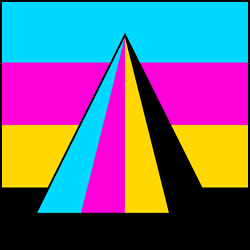BooBoo Game Engine
There are 3 optional functions taking/returning no parameters called from the app:
- draw - called at refresh rate
- run - called at logic rate (default 60 times per second)
- end - called when the program is exiting
There are also GUI callbacks for events and drawing, and a callback for generic input events, which are described in the GUI and events sections.
There is another global callback you can define, draw_black_bar:
function draw_black_bar type x y w h
x, y are the top left coordinate of where to draw, w/h are the width and height in pixels. See BAR_* in constants for the bar types. This is used to draw a letterbox when the window size and aspect ratio you requested don't match.
At startup, global code is run. Then the above mentioned callbacks get called at intervals or shutdown.
The screen is 640x360 by default, stretched to the window size appropriately. F11 toggles between fullscreen/windowed mode. F12 exits. F10 takes a screenshot saved in your home directory and automatically numbered.
There are loads of command line switches you can use which come from Shim. A switch starting with + enables and a - disables things, but here are a few of them:
- +fullscreen
- +width x
- +height x
- -vsync
- +fps
- +adapter x
- +volume [0-255]
- -multisampling
- +aa-samples 16
- +linear-filtering
- +freq hq ; audio frequency
- +float-samples ; use floating point (audio) samples
Some of the demo games will auto-play by an AI if a joystick isn't connected. I'll leave it as an exercise if you want to play them with keyboard.
Lots of the demos and examples use a simple Z/X key to A/B button mapping, so the keys are Z/X and arrows if you're using a keyboard. Most but not all included examples support the keyboard as well as joysticks.
The file shim5.json can be put in your data/ directory to supply some extra parameters and info such as window title and other things. You can also override game-supplied shim5.json files by placing one in you Windows Saved Games\BooBoo folder.
All colours use premultiplied alpha.
Most load function can take an optional boolean parameter at the end, which Tells BooBoo to load it from the filesystem rather than from the data/ directory or data.cpa. For example image_load, mml_load, font_load etc.
For no particular reason, I'm marking OPTIONAL PARAMETERS with a ^
This is the directory structure for data/ or data.cpa. For example image_load loads from gfx/images, mml_load loads from audio/mml etc.
data/ or data.cpa: gfx images misc tiles textures models sprites palettes shaders glsl hlsl audio mml samples misc maps scripts
The following sections describe the API:
- Core Functions
- Graphics Functions
- Primitives Functions
- Image Functions
- Sprite Functions
- Font Functions
- Tilemap Functions
- Shader Functions
- 3D Functions
- GUI Functions
- Collision Detection Functions
- Audio Functions
- Input Functions
- JSON Functions
- Configuration Functions
- Constants
- Events
Core Functions
inspect
print a value in a popup for debugging e.g. inspect x
delay
delay an amount of milliseconds e.g. delay 1000
get_ticks
Get milliseconds since BooBoo interpreter launch e.g. get_ticks ticks
rand
random integers between two numbers inclusive This uses a Mersenne Twister algorithm e.g. rand r 0 99
args
Populate a vector with strings of the command line arguments e.g. args v
get_logic_rate
Query the logic rate (default 60) e.g. get_logic_rate r
set_logic_rate
Change the logic rate. Values between 1 and 1000 inclusive are supported. e.g. set_logic_rate 144
file_list
Get a list of files in the data/ directory or data.cpa e.g. file_list vec
Graphics Functions
clear
clear the screen The screen is cleared to black (RGB 0, 0, 0) before draw is called. e.g. clear r g b
flip
flip the backbuffer to the screen Normally you don't need this, as a flip is done after draw returns, but there are some situations where it's useful. e.g. flip
resize
resize the drawing area projection Letterboxing will be applied if the window aspect ratio is different from what you supply here e.g. resize 240 160 ; make a GBA game!
get_screen_size
Get the size of the window in pixels. This includes "black bars" and scaling, this is the raw pixel-for-pixel size of the window (or fullscreen window) e.g. get_screen_size scr_w scr_h
get_buffer_size
Get the size of the drawing area projection. This is what "resize" changes and it starts at 640x360. e.g. get_buffer_size bw bh
get_screen_offset
The BooBoo window is managed in a way that resizing the screen in any way produces a scaled version of the game at the maximum size the window will fit. Sometimes this requires "black bars". screen_offset gives you the position of the top left of the drawing given any black bars. This is mainly useful for some shaders (for example shaders that use gl_FragCoord.) e.g. get_screen_offset ox oy
get_scale
Retrieve the scale of the projection. BooBoo starts in a 1280x720 window with a 640x360 buffer, so e.g. the scale would be 2 to start and would change based on window size and buffer size. e.g. get_scale s
screen_shake
Apply a screen shake effect Currently only works with 2d projection, not after set_3d e.g. screen_shake amount_in_pixels duration_in_millis
is_fullscreen
Find out if the screen is currently fullscreen e.g. is_fullscreen onoff
toggle_fullscreen
Change from fullscreen to windowed or vice versa depending on the current windowed/fullscreen state. e.g. toggle_fullscreen
add_notification
Add a popup notification in the top right of the screen that goes away after a few seconds. This uses the default font named font.ttf. e.g. add_notification "You won!"
get_refresh_rate
Query the refresh rate of the monitor e.g. get_refresh_rate r
set_scissor
Set a scissor rectangle. This is based on the projection (buffer size) you're using, not actual window size/coordinates/black bars to make it easier. Anything drawn outside of this will not be drawn. e.g. set_scissor x y w h
unset_scissor
Undo a set_scissor, reverting the scissor rectangle to fullscreen. e.g. unset_scissor
Primitive Functions
start_primitives
batch primitives for speed e.g. start_primitives
end_primitives
batch primitives for speed When this is called, anything between this and the previous start_primitives gets drawn at once e.g. end_primitives
line
draw a line e.g. line r g b a x1 y1 x2 y2 ^ thickness
triangle
Draw an outline triangle e.g. triangle r g b a x1 y1 x2 y2 x3 y3 ^ thickness
filled_triangle
draw a filled triangle with 3 colours e.g. filled_triangle r1 g1 b1 a1 r2 g2 b2 a2 r3 g3 b3 a3 x1 y1 x2 y2 x3 y3
rectangle
draw a outline rectangle e.g. rectangle r g b a x y w h ^ thickness
filled_rectangle
draw a filled rectangle e.g. filled_rectangle r1 g1 b1 a1 r2 g2 b2 a2 r2 g3 b3 a3 r4 g4 b4 a4 x y w h
ellipse
draw a outline ellipse with given number of pie slices making up the circle (4 is the minimum, -1 for auto) e.g. ellipse r g b a x y radius_x radius_y ^ thickness sections
filled_ellipse
draw a filled ellipse with given number of pie slices (-1 for auto) e.g. filled_ellipse r g b a x y radius_x radius_y ^ sections
circle
draw a outline circle with given number of pie slices (-1 for auto) e.g. circle r g b a x y radius ^ thickness sections
filled_circle
draw a filled circle with give number of pie slices (-1 for auto) e.g. filled_circle r g b a x y radius ^ sections
Image Functions
image_create
create a render target e.g. image_create dest w h
set_target
Set the render target. This only works with images created with image_create. e.g. set_target img
set_target_backbuffer
Set the render target to the backbuffer e.g. set_target_backbuffer
image_load
load an image e.g. image_load dest filename
image_save
Save an image. TGA and PNG are supported. e.g. image_save img "c:/foo.tga"
screenshot
Save a screenshot of the backbuffer. TGA and PNG are supported. The optional boolean toggles whether or not the letterbox is saved (default TRUE) e.g. screenshot "screenshot.png" FALSE
image_draw
draw an image e.g. image_draw img tint_r tint_g tint_b tint_a x y ^ flip_h flip_v
image_stretch_region
draw a region of an image and maybe stretch it e.g. image_stretch_region image r g b a source_x source_y source_w source_h dest_x dest_y dest_w dest_h ^ flip_h flip_v
image_draw_rotated_scaled
draw an image with rotation and scale e.g. image_draw_rotated_scaled img tint_r tint_g tint_b tint_a pivot_x pivot_y x y angle scale_x scale_y ^ flip_h flip_v
image_draw_9patch
Draw an image as a 9patch (9 equal chunks, 3x3 with the edges outlining and the centre filled with the centre chunk) e.g. image_draw_9patch img tint_r tint_g tint_b tint_a x y w h
image_start
start a batch of images for speed (must be same image) e.g. image_start img
image_end
end a batch of images e.g. image_end img
image_size
get image width/height e.g. image_size img w h
image_destroy
Free an image e.g. image_destroy img
Sprite Functions
sprite_load
Load a sprite. Please see the example for the format of a sprite. Basically, each animation in a sprite is a sprite sheet exported from Aseprite. Then there is a sprite.json which has a list of animation names. e.g. sprite_load sprite "my_sprite"
sprite_draw
Draw the current frame of a sprite e.g. sprite_draw sprite tint_r g b a dx dy ^ flip_h flip_v
sprite_set_animation
Set the current animation. You can optionally add a callback which will be called when the animation is finished. The callback takes 1 parameter which will be the sprite (number) that set_animation was called on. e.g. sprite_set_animation sprite "punch" my_function
sprite_set_animation_lazy
Like sprite_set_animation but forces nothing if the same animation has already been set. Cannot take callbacks e.g. sprite_set_animation_lazy sprite "run"
sprite_get_animation
Returns the name of the current animation e.g. sprite_get_animation sprite anim_name
sprite_get_previous_animation
Returns the name of the previous animation e.g. sprite_get_previous_animation sprite anim_name
sprite_length
Returns the total length in milliseconds of the current animation e.g. sprite_length sprite l
sprite_current_frame
Returns the current frame number e.g. sprite_current_frame sprite n
sprite_num_frames
Gets the number of frames in the current animation e.g. sprite_num_frames sprite nf
sprite_current_frame_size
Returns the size of the current frame's image e.g. sprite_current_frame_size sprite w h
sprite_start
Start a sprite's animation (if stopped) e.g. sprite_start sprite
sprite_stop
Stop a sprite's animation e.g. sprite_stop sprite
sprite_reset
Reset a sprite's animation to the beginning e.g. sprite_reset sprite
sprite_bounds
Returns the top left/bottom rightmost opaque pixels in the sprite e.g. sprite_bounds sprite x1 y1 x2 y2
sprite_elapsed
Get the number of milliseconds of elapsed time of the current animation e.g. sprite_elapsed sprite n
sprite_frame_times
Get a vector of numbers which are the duration of each frame in the sprite in milliseconds e.g. sprite_frame_times sprite v
sprite_is_started
Check if a sprite is started or not e.g. sprite_is_started sprite onoff
sprite_destroy
Free a sprite e.g. sprite_destroy s
Font Functions
font_load
load a TTF font All of the font functions support UTF8 e.g. font_load font "DejaVuSans.ttf" px_size smooth_flag
font_draw
draw text. Colour codes can be used if you supply a data/gfx/palettes/palette.gpl with a GIMP palette. Colour codes use |## where ## is a hex number referencing a palette entry. Up to 256 extra glyphs can be added with font_add_extra_glyph. Those use @##. e.g. font_draw font r g b a "HELLO" x y
font_width
get width of a string given a font e.g. font_width font dest "FOOBARBAZ"
font_height
get the height of a font e.g. font_height font dest
font_add_extra_glyph
You can add up to 256 extra glyphs (0 to 255.) The can be used with @## with font_draw. e.g. font_add_extra_glyph font #00 my_image
font_destroy
Free a font e.g. font_destroy f
Tilemap Functions
set_tile_size
You should call this to set a (square) tile size before tilemap_load unless your tiles are the default, 16 pixels in size. e.g. set_tile_size 32
tilemap_load
Load a tilemap from data/misc/maps. Tiles should be located in data/gfx/images/tiles and named tiles0.png, tiles1.png and so on (.tga is also supported.) See AshEdit for more details on maps and creating them. e.g. tilemap_load a_number "map.wm2"
tilemap_draw
Draw a selection of tilemap layers This automatically crops (doesn't draw) tiles outside the screen e.g. tilemap_draw tilemap start_layer_inclusive end_layer_inclusive x y
tilemap_num_layers
Get the number of layers in a tilemap e.g. tilemap_num_layers tilemap nl
tilemap_size
Get the size of a tilemap in tiles e.g. tilemap_size tilemap w h
tilemap_is_solid
Check if a tile is walkable e.g. tilemap_is_solid tilemap solid x y
tilemap_get_groups
Get group info about groups in a tilemap e.g. tilemap_get_groups tilemap vec The vector will be stuffed with type/x/y/w/h vectors See AshEdit for the meaning of groups. They're basically arbitrary integers/bitmasks that rectangles of a tilemap can be defined as. For example you could define a group with number 74 to be a question block in your platformer.
tilemap_set_animated_tiles
Tiles can be animated. The delay is in milliseconds. Width and height are the width and height of the area to animate. Then the vector contains the topleft tile position of each frame of animation (should be width by height) as a vector of vectors of 2 numbers each (x/y) e.g. tilemap_set_animated_tiles tilemap delay w h anim_data
tilemap_find_path
A* pathfinding using the tilemap solids and your own supplied points. The path returned is a vector of vectors of x/y values extra is a 2d vector of x/y values to use as extra solids e.g. tilemap_find_path tilemap path extra start_x start_y end_x end_y path will be empty if there is no path
tilemap_set_solid
Set the solid flag of a tile e.g. tilemap_set_solid tilemap x y onoff
tilemap_set_tile
Change a tile in the tilemap to the tile x/y given e.g. tilemap_set_tile tilemap layer posx posy tile_x tile_y solid
tilemap_get_tile
Get tile x/y and solid flag of layer/position in tilemap e.g. tilemap_get_tile tilemap out_tx out_ty out_solid layer x y out_tx/ty refers to x/y position within the tile sheet.
tilemap_destroy
Free a tilemap e.g. tilemap_destroy tilemap
Shader Functions
shader_load
Load a shader e.g. shader_load n "my_vert" "my_frag" When running on OpenGL this will load from data/gfx/shaders/glsl/my_vert.txt. D3D will load data/gfx/shaders/hlsl/my_vert.shader
shader_use
Start using a shader e.g. shader_use shader
shader_use_default
Use the default shader e.g. shader_use_default
shader_set_bool
Set a boolean value in a shader e.g. shader_set_bool shader "b" 0
shader_set_int
Set an integer value in a shader e.g. shader_set_int shader "i" 1298
shader_set_float
Set a float value in a shader e.g. shader_set_float shader "f" 10.1
shader_set_colour
Set a colour value in a shader e.g. shader_set_colour shader "c" r g b a
shader_set_texture
Set a texture value in a shader e.g. shader_set_texture shader "tex" my_img
shader_set_matrix
Set a matrix uniform value in a shader Matrices here are 2d vectors of numbers e.g. shader_set_matrix shader "mymat" m
shader_set_matrix_array
Set an array of matrices in a shader e.g. shader_set_matrix_array shader "mats" my_vec_of_mats
shader_set_float_vector
Set a float vector uniform in a shader e.g. shader_set_float_vector shader "myvec" vec
shader_destroy
Free a shader e.g. shader_destroy shader
3D Functions
set_2d
Revert back to 2d drawing e.g. set_2d
set_3d
Enable 3d rendering and projection e.g. set_3d
model_load
Load a model with an optional armature an animations from .x file e.g. model_load model_id "filename.x"
model_draw
Draw a model with its transforms applied e.g. model_draw model r_tint g_tint b_tint a_tint
model_identity
Set model transform to identity e.g. model_identity model
model_scale
Alter the scale of a model e.g. model_scale model add_sx add_sy add_sz
model_rotate
Rotate a model. e.g. model_rotate model angle axisx axisy axisz
model_translate
Translate (move) a model e.g. model_translate model add_x add_y add_z
model_get_position
Retrieve the models current position e.g. model_get_translate model x y z
model_set_animation
Set the animation to the one named. You can optionally pass a BooBoo function that takes a number as parameter (model id) that will be called when the animation finishes. e.g. model_set_animation model "attack" done_attack
model_stop
Stop a models animation e.g. model_stop model
model_reset
Reset a models animation to the beginning e.g. model_reset model
model_size
Get the dimensions of a model e.g. model_size model szx szy szz
model_destroy
Free a model e.g. model_destroy model
identity_3d
Set the modelview matrix to the identity matrix e.g. identity_3d
scale_3d
Scale the modelview matrix e.g. scale_3d sx sy sz
rotate_3d
Rotate the modelview matrix e.g. rotate_3d rx ry rz
translate_3d
Translate the modelview matrix e.g. translate_3d x y z
draw_3d
Draw arbitrary 3d geometry All vectors are vectors of numbers e.g., one vertex is 3 numbers, one face is 3 numbers, one colour is 4 faces are vertex indices colours are per-face-vertex empty colour vector = white empty normal vector = 0.0 e.g. draw_3d vert_vec face_vec colour_vec normal_vec num_triangles
draw_3d_textured
Draw arbitrary 3d geometry textured All vectors are vectors of numbers e.g., one vertex is 3 numbers, one face is 3 numbers, one colour is 4 faces are vertex indices colours are per-face-vertex empty colour vector = white empty normal vector = 0.0 e.g. draw_3d_textured tex vert_vec face_vec colour_vec normal_vec texcoord_vec num_triangles
billboard_create
Create a billboard e.g. billboard_create result image x y z w h
billboard_from_sprite
Create a billboard backed by a sprite unit is the number of pixels that spans 1 3D unit e.g. billboard_from_sprite result sprite x y z w h unit
billboard_draw
Draw a tinted billboard e.g. billboard_draw billboard r g b a
billboard_translate
Move a billboard e.g. billboard_translate b x y z
billboard_scale
Scale a billboard e.g. billboard_scale b sx sy
billboard_destroy
Free a billboard e.g. billboard_destroy b
GUI Functions
Widgets are generic rectangles with a userdata attached to them to supply their properties.
Two callbacks get called for every GUI event/drawing operation:
gui_event widget_id type a b c d x y w h focussed ~userdata
gui_draw widget_id x y w h focussed ~userdata
(note the ~, which is quite handy if you want to store state info in userdata)
type, a, b, c and d are the same as for the global 'event' callback, described in Events. x, y, w and h are the calculated position and size of the widget in pixels.
widget_create
Create a widget Sizes less than equal to 1 are taken as a percentage of the remaining size of the container e.g. widget_create result w h userdata
widget_set_parent
Widget hierarchy is important. You want to have one root widget and add everything (perhaps in multiple containers) to it e.g. widget_set_parent child parent
widget_set_float_left
Similar to float left in CSS e.g. widget_set_float_left widget onoff
widget_set_float_right
Similar to float right in CSS e.g. widget_set_float_right widget onoff
widget_set_float_bottom
Similar to float bottom in CSS e.g. widget_set_float_bottom widget onoff
widget_set_centre_x
Centre a widget horizontally e.g. widget_set_centre_x widget onoff
widget_set_centre_y
Centre a widget vertically e.g. widget_set_centre_y widget onoff
widget_set_clear_float_x
Tell a widget to clear past widgets floating horizontally e.g. widget_set_clear_float_x widget onoff
widget_set_clear_float_y
Tell a widget to clear past widgets floating vertically e.g. widget_set_clear_float_y widget onoff
widget_set_break_line
Start a new row for this widget e.g. widget_set_break_line widget onoff
widget_set_accepts_focus
Allow a widget to accept the input focus or not e.g. widget_set_accepts_focus widget onoff
widget_set_padding_left
Set left padding e.g. widget_set_padding_left widget px
widget_set_padding_right
Set right padding e.g. widget_set_padding_right widget px
widget_set_padding_top
Set top padding e.g. widget_set_padding_top widget px
widget_set_padding_bottom
Set bottom padding e.g. widget_set_padding_bottom widget px
widget_set_left_widget
Hint at the widget to the left of this one for focus changes with keyboard/gamepad e.g. widget_set_left_widget widget left_widget
widget_set_right_widget
Hint at the widget to the right of this one for focus changes with keyboard/gamepad e.g. widget_set_right_widget widget right_widget
widget_set_up_widget
Hint at the widget to the up of this one for focus changes with keyboard/gamepad e.g. widget_set_up_widget widget up_widget
widget_set_down_widget
Hint at the widget to the down of this one for focus changes with keyboard/gamepad e.g. widget_set_down_widget widget down_widget
gui_start
Start executing a gui e.g. gui_start root_widget
gui_exit
Close the toplevel GUI and destroy widgets e.g. gui_exit
gui_set_focus
Set focus to a widget e.g. gui_set_focus my_button
gui_set_transition_types
Set the in/out transition types for GUI start/end transitions. See constants. e.g. gui_set_transition_types TRANSITION_ENLARGE TRANSITION_SHRINK ; this is the default
Collision Detection Functions
cd_model_point
Check if a point is inside a model The model must be closed for this to work properly e.g. cd_model_point result model x y z
cd_model_line_segment
Check if a line segment intersects or is contained in a model If result is TRUE, outx/outy/outz will have the intersection point e.g. cd_model_line_segment result model x y z x2 y2 z2 outx outy outz
cd_sphere_sphere
Check if two sphere intersect e.g. cd_sphere_sphere result x y z r x2 y2 z2 r2
Audio Functions
mml_create
create an MML from a string e.g. mml_create dest "A @TYPE3 abcdefg" ; this plays a b c d e f g notes with a sine wave generator
mml_load
load an MML from file e.g. mml_load dest "sfx/blast.mml"
mml_play
play a sound e.g. mml_play blast ^ volume loop
mml_stop
stop a looping sound e.g. mml_stop blast
sample_load
load a sample e.g. sample_load s "example.wav"
sample_play
play a sample e.g. sample_play s ^ volume loop
sample_stop
Stop a looping sample e.g. sample_stop s
mml_destroy
Free an MML e.g. mml_destroy mml
sample_destroy
Destroy a sample e.g. sample_destroy sample
Input Functions
joystick_poll
poll a joystick for input e.g. joystick_poll joystick_number x1 y1 x2 y2 x3 y3 l r u d a b x y lb rb ls rs back start
joystick_count
get number of connected joysticks e.g. joystick_count num_joysticks
rumble
Rumble all or one joystick e.g. rumble duration_in_ms ^ index
joystick_get_button
Get the state of a joystick button listed in constants Result is 0 or 1 e.g. joystick_get_button joy_num result JOY_A
joystick_get_axis
Get the state of a joystick axis listed in constants Results or -1 to 1 except for triggers which are 0 to 1 e.g. joystick_get_axis joy_num result JOY_LEFTX
mouse_get_position
Get the mouse position scaled relative to the projection e.g. mouse_get_position mx my
mouse_get_buttons
Get the mouse button state Wheel will be 1 (forward) 0 (not moved) or -1 (backward) e.g. mouse_get_buttons left middle right wheel
mouse_get_delta
Get the mouse delta movement since last call The first time this is called, the values will be set to 0 and return 0 e.g. mouse_get_delta dx dy
mouse_set_relative
Keep the mouse in the window and use relative coordinates e.g. mouse_set_relative bonoff
key_get
Read if a key is pressed or not. See constants for key names e.g. key_get dest KEY_SPACE
JSON Functions
json_load
Load a JSON file e.g. json_load j "file.json"
json_get_string
Read a string from JSON You can dig down into the file by separating keys with ">" "[0]" "[1]" etc can be used to access arrays. e.g. json_get_string json s "settings>profile>name"
json_get_number
Read a number from JSON You can dig down into the file by separating keys with ">" "[0]" "[1]" etc can be used to access arrays. e.g. json_get_number json n "settings>mouse>sensitivity"
json_destroy
Free a JSON object e.g. json_destroy json
Configuration Functions
cfg_load
load a config file These files are saved in Saved Games\BooBoo along with every BooBoo app, so you should use a domain name or unique name e.g. cfg_load cfg "com.illnorth.example"
cfg_save
save a config file e.g. cfg_save cfg ret_bool_success "com.illnorth.example"
cfg_get_number
read a number from config. Doesn't touch dest if the named value doesn't exist e.g. cfg_get_number cfg dest "x"
cfg_get_string
Doesn't touch dest if the named value doesn't exist read a string from config e.g. cfg_get_string cfg dest "name"
cfg_set_number
set a value to be saved in a config file e.g. cfg_set_number cfg "x" 1
cfg_set_string
set a string value in a config file e.g. cfg_set_string cfg "name" "Trent"
cfg_exists
check if a value exists in a config file e.g. cfg_exists cfg exists "x"
cfg_erase
Erase a value in a config file e.g. cfg_erase cfg "example"
cfg_destroy
Free a configuration object e.g. cfg_destroy cfg
Constants
The following keyboard constants are used with key_get:
- KEY_UNKNOWN
- KEY_RETURN
- KEY_ESCAPE
- KEY_BACKSPACE
- KEY_TAB
- KEY_SPACE
- KEY_EXCLAIM
- KEY_QUOTEDBL
- KEY_HASH
- KEY_PERCENT
- KEY_DOLLAR
- KEY_AMPERSAND
- KEY_QUOTE
- KEY_LEFTPAREN
- KEY_RIGHTPAREN
- KEY_ASTERISK
- KEY_PLUS
- KEY_COMMA
- KEY_MINUS
- KEY_PERIOD
- KEY_SLASH
- KEY_0
- KEY_1
- KEY_2
- KEY_3
- KEY_4
- KEY_5
- KEY_6
- KEY_7
- KEY_8
- KEY_9
- KEY_COLON
- KEY_SEMICOLON
- KEY_LESS
- KEY_EQUALS
- KEY_GREATER
- KEY_QUESTION
- KEY_AT
- KEY_LEFTBRACKET
- KEY_BACKSLASH
- KEY_RIGHTBRACKET
- KEY_CARET
- KEY_UNDERSCORE
- KEY_BACKQUOTE
- KEY_a
- KEY_b
- KEY_c
- KEY_d
- KEY_e
- KEY_f
- KEY_g
- KEY_h
- KEY_i
- KEY_j
- KEY_k
- KEY_l
- KEY_m
- KEY_n
- KEY_o
- KEY_p
- KEY_q
- KEY_r
- KEY_s
- KEY_t
- KEY_u
- KEY_v
- KEY_w
- KEY_x
- KEY_y
- KEY_z
- KEY_CAPSLOCK
- KEY_F1
- KEY_F2
- KEY_F3
- KEY_F4
- KEY_F5
- KEY_F6
- KEY_F7
- KEY_F8
- KEY_F9
- KEY_F10
- KEY_F11
- KEY_F12
- KEY_PRINTSCREEN
- KEY_SCROLLLOCK
- KEY_PAUSE
- KEY_INSERT
- KEY_HOME
- KEY_PAGEUP
- KEY_DELETE
- KEY_END
- KEY_PAGEDOWN
- KEY_RIGHT
- KEY_LEFT
- KEY_DOWN
- KEY_UP
- KEY_NUMLOCKCLEAR
- KEY_KP_DIVIDE
- KEY_KP_MULTIPLY
- KEY_KP_MINUS
- KEY_KP_PLUS
- KEY_KP_ENTER
- KEY_KP_1
- KEY_KP_2
- KEY_KP_3
- KEY_KP_4
- KEY_KP_5
- KEY_KP_6
- KEY_KP_7
- KEY_KP_8
- KEY_KP_9
- KEY_KP_0
- KEY_KP_PERIOD
- KEY_APPLICATION
- KEY_POWER
- KEY_KP_EQUALS
- KEY_F13
- KEY_F14
- KEY_F15
- KEY_F16
- KEY_F17
- KEY_F18
- KEY_F19
- KEY_F20
- KEY_F21
- KEY_F22
- KEY_F23
- KEY_F24
- KEY_EXECUTE
- KEY_HELP
- KEY_MENU
- KEY_SELECT
- KEY_STOP
- KEY_AGAIN
- KEY_UNDO
- KEY_CUT
- KEY_COPY
- KEY_PASTE
- KEY_FIND
- KEY_MUTE
- KEY_VOLUMEUP
- KEY_VOLUMEDOWN
- KEY_KP_COMMA
- KEY_KP_EQUALSAS400
- KEY_ALTERASE
- KEY_SYSREQ
- KEY_CANCEL
- KEY_CLEAR
- KEY_PRIOR
- KEY_RETURN2
- KEY_SEPARATOR
- KEY_OUT
- KEY_OPER
- KEY_CLEARAGAIN
- KEY_CRSEL
- KEY_EXSEL
- KEY_KP_00
- KEY_KP_000
- KEY_THOUSANDSSEPARATOR
- KEY_DECIMALSEPARATOR
- KEY_CURRENCYUNIT
- KEY_CURRENCYSUBUNIT
- KEY_KP_LEFTPAREN
- KEY_KP_RIGHTPAREN
- KEY_KP_LEFTBRACE
- KEY_KP_RIGHTBRACE
- KEY_KP_TAB
- KEY_KP_BACKSPACE
- KEY_KP_A
- KEY_KP_B
- KEY_KP_C
- KEY_KP_D
- KEY_KP_E
- KEY_KP_F
- KEY_KP_XOR
- KEY_KP_POWER
- KEY_KP_PERCENT
- KEY_KP_LESS
- KEY_KP_GREATER
- KEY_KP_AMPERSAND
- KEY_KP_DBLAMPERSAND
- KEY_KP_VERTICALBAR
- KEY_KP_DBLVERTICALBAR
- KEY_KP_COLON
- KEY_KP_HASH
- KEY_KP_SPACE
- KEY_KP_AT
- KEY_KP_EXCLAM
- KEY_KP_MEMSTORE
- KEY_KP_MEMRECALL
- KEY_KP_MEMCLEAR
- KEY_KP_MEMADD
- KEY_KP_MEMSUBTRACT
- KEY_KP_MEMMULTIPLY
- KEY_KP_MEMDIVIDE
- KEY_KP_PLUSMINUS
- KEY_KP_CLEAR
- KEY_KP_CLEARENTRY
- KEY_KP_BINARY
- KEY_KP_OCTAL
- KEY_KP_DECIMAL
- KEY_KP_HEXADECIMAL
- KEY_LCTRL
- KEY_LSHIFT
- KEY_LALT
- KEY_LGUI
- KEY_RCTRL
- KEY_RSHIFT
- KEY_RALT
- KEY_RGUI
- KEY_MODE
- KEY_AUDIONEXT
- KEY_AUDIOPREV
- KEY_AUDIOSTOP
- KEY_AUDIOPLAY
- KEY_AUDIOMUTE
- KEY_MEDIASELECT
- KEY_WWW
- KEY_MAIL
- KEY_CALCULATOR
- KEY_COMPUTER
- KEY_AC_SEARCH
- KEY_AC_HOME
- KEY_AC_BACK
- KEY_AC_FORWARD
- KEY_AC_STOP
- KEY_AC_REFRESH
- KEY_AC_BOOKMARKS
- KEY_BRIGHTNESSDOWN
- KEY_BRIGHTNESSUP
- KEY_DISPLAYSWITCH
- KEY_KBDILLUMTOGGLE
- KEY_KBDILLUMDOWN
- KEY_KBDILLUMUP
- KEY_EJECT
- KEY_SLEEP
Event types:
- EVENT_KEY_DOWN
- EVENT_KEY_UP
- EVENT_JOY_DOWN
- EVENT_JOY_UP
- EVENT_JOY_AXIS
- EVENT_MOUSE_DOWN
- EVENT_MOUSE_UP
- EVENT_MOUSE_AXIS
- EVENT_MOUSE_WHEEL
Joystick buttons:
- JOY_A
- JOY_B
- JOY_X
- JOY_Y
- JOY_BACK
- JOY_GUIDE
- JOY_START
- JOY_LS
- JOY_RS
- JOY_LB
- JOY_RB
- JOY_U
- JOY_D
- JOY_L
- JOY_R
Joystick axes:
- JOY_LEFTX
- JOY_LEFTY
- JOY_RIGHTX
- JOY_RIGHTY
- JOY_TRIGGERLEFT
- JOY_TRIGGERRIGHT
GUI constants:
- TRANSITION_NONE
- TRANSITION_ENLARGE
- TRANSITION_SHRINK
- TRANSITION_SLIDE
- TRANSITION_SLIDE_VERTICAL
- TRANSITION_FADE
For drawing custom black bars:
- BAR_TOP
- BAR_BOTTOM
- BAR_LEFT
- BAR_RIGHT
Events
You can receive events so you're sure you don't miss anything. Mouse and joystick button down events automatically generate repeat events, which are marked specially so you can know the difference.
To receive events, define a function called event with 5 arguments:
function event type a b c d { ... }
type will be one of the EVENT_* constants listed in the Constants section. The parameters depend on the event type. Unused parameters are undefined for an event that doesn't supply them. The parameters for each event type are:
EVENT_KEY_DOWN
a - the key constant b - TRUE if this is a repeat event
EVENT_KEY_UP
a - the key constant
EVENT_JOY_DOWN
a - the joystick index (0=first, 1=second, ...) b - the button constant in constants c - TRUE if it is a repeat event
EVENT_JOY_UP
a - the joystick index (0=first, 1=second, ...) b - the joystick button constant
EVENT_JOY_AXIS
a - the joystick index (0=first, 1=second, ...) b - the axis index c - the value from -1 to 1
EVENT_MOUSE_DOWN
a - the button b - TRUE if it is a repeat event c - mouse x d - mouse y
EVENT_MOUSE_UP
a - the button
EVENT_MOUSE_AXIS
a - the x window coordinate b - the y window coordinate c - the delta x movement d - the delta y movement
EVENT_MOUSE_WHEEL
a - the horizontal wheel movement b - the vertical wheel movement